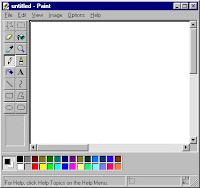Here is a new trick, discovered by me today itself. Well it is a very simple trick to keep away your little bros and sis from your personal documents.
Steps:
• Create a simple .zip file.[Do not use any software like WinZip, I am not sure whether it works with the professional softwares but I will soon let you know].
• Right-click on the zip file and open it with Wordpad.
• Type the text that you want to hide.• Save the file and close Wordpad.
• Open the Command prompt [ Start > Run & type “cmd” { without quotes } ].
• Write this command:ATTRIB +S [path] [filename]
{ REPLACE THE “path” WITH THE PATH OF YOUR ZIP FILE AND THE “filename” WITH THE NAME OF YOUR ZIP FILE }.
This will make the zip file a system file and if you will delete it, it will show a warning!
• Now, to read/edit your file simply open the zip file with Wordpad.
• Keep this zip file safe so that you do not delete it accidentally.
Note- Do not put anything in the zip file else, all that you have written will be lost. In order to prevent this, simply delete the first line when you open the zip file, for the first time, in Wordpad. This will make the zip file corrupted and will prevent automatic addition of any content.